Muting in Slack helps manage your notifications by silencing specific channels, DMs, and conversations with apps, while still alerting you to direct mentions and replies in these conversations.
Muting Channels and Direct Messages (DMs) in Slack:
-
General Information:
-
Muting channels or DMs stops notifications from these conversations.
-
Muted conversations appear grayed out but still show sidebar notifications for direct mentions or DMs.
-
Threads in muted conversations will be bold if there are replies to your messages.
-
-
Muting a Channel (Desktop):
-
Open the channel you want to mute.
-
Click the channel name in the conversation header.
-
Under the channel name, access the notifications menu and select "Mute channel".
-
-
Muting a Direct Message (DM) (Desktop):
-
Open the DM you want to mute.
-
Click the name(s) in the conversation header.
-
For individual DMs, click "Mute". For group DMs, access the notifications menu first, then mute.
Note: Muting a DM does not affect messages from the same people in other conversations.
-
-
Muting a DM with an App or Bot (Desktop):
-
Click "Apps" at the top of your left sidebar (or "More" if "Apps" isn't visible).
-
Search and select the app or bot you want to mute.
-
Click the app or bot name in the conversation header and choose "Mute".
Note: You cannot mute notifications from Slackbot.
-